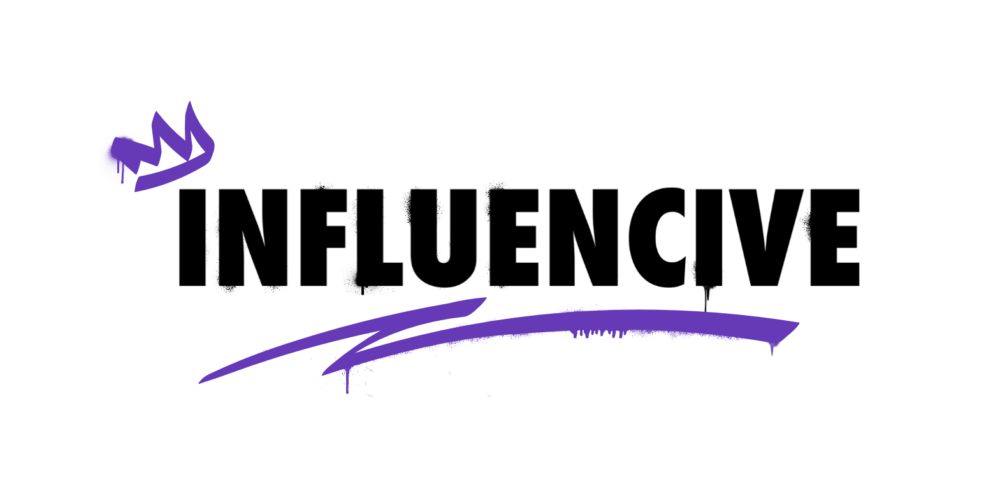Are you having an assignment due tomorrow and can’t get over MS-excel recurring issues? It’s obvious, Microsoft excel users find themselves encountering few problems throughout the process. No denying! Microsoft struggles can drive you mad! It can be frustrating as hell, given the time it takes to fix these issues.
In an effort to back you up, we have listed five standard excel repair solutions.
Excel not responding:
The time when your excel freezes or stops working is a time of real stress. It is obvious to worry that excel will force the program to close, and all your workings will be gone just like that! It’s a common problem reported by many excel users. The hanging or freezing of excel can be due to-
- Outdated antivirus software.
- When you haven’t installed the latest update.
- Prior installed add-in interferes with excel.
- Advance troubleshooting.
- Excel is in use by a different process.
Solution #1:
To fix the freezing of excel, you are suggested to install the latest update. Installing recommended updates often fixes any loopholes or other vulnerabilities and also replaces outdated files. So update!
Added formulas performance issue:
The slow performance issue can drive you nuts. The formulas that impact an entire column can invite performance issues in excel formats like XLSX. This problem is often faced because of the grown column size in updated excel software like MS excel 2010.
Solution #2:
To resolve the issue, excel users are recommended to adjust the slow calculating worksheet to perform hundreds or even thousands of times faster. To boost the speed, all you need to do is set the calculation mode from automatic to manual calculation. And then you are good to go!
All hashes in the cell:
Is your cell filled with hashes? Well, that can be due to reasons owing to-
- When the value of the cell doesn’t fit in the cell’s width.
- When the text or number exceeds 253 characters.
- Date and time wrote in negative format. (It should always be positive)
Solution #3:
To repair excel having this issue try-
- Increasing the column width using shortcut ALT OCA or ALT OCW
- Cut off the number of characters or shorten the cell value.
- Assure data is not in a negative format.
- Formulas not working:
Sometimes, when you enter a formula, you get the formula itself displayed in the cell instead of the result.
This problem is because the cell has text format, which Excel interprets as a piece of text.
Solution: To overcome this, try converting the cell in general or number format and then enter the formula once again. I hope this works!
Corrupted workbook file
Microsoft excel launches the recovery mode by default when the workbook is corrupted. However, if users still can’t open it, they need to repair the workbook manually. To do this, follow the following steps-
Solution #4:
- Select the Ms-office button, then open the dialogue box
- Then select the corrupted file and choose “open and repair” to repair and restore as much data as possible.
- In case the repair is not successful, select “extract data.”
- Users can then revert to the last version of the workbook file available. Users can also try saving the file in SYLK format to cut off any corrupted data or details (Save as > SYLK)
Solution #5:
Last but not least
Though the problems occurring in excel are not just limited to five. This write-up has covered the most common excel repairs that occur often. I hope this saved you from scratching your head and being frustrated with excel issues.
This is a Contributor Post. Opinions expressed here are opinions of the Contributor. Influencive does not endorse or review brands mentioned; does not and cannot investigate relationships with brands, products, and people mentioned and is up to the Contributor to disclose. Contributors, amongst other accounts and articles may be professional fee-based.