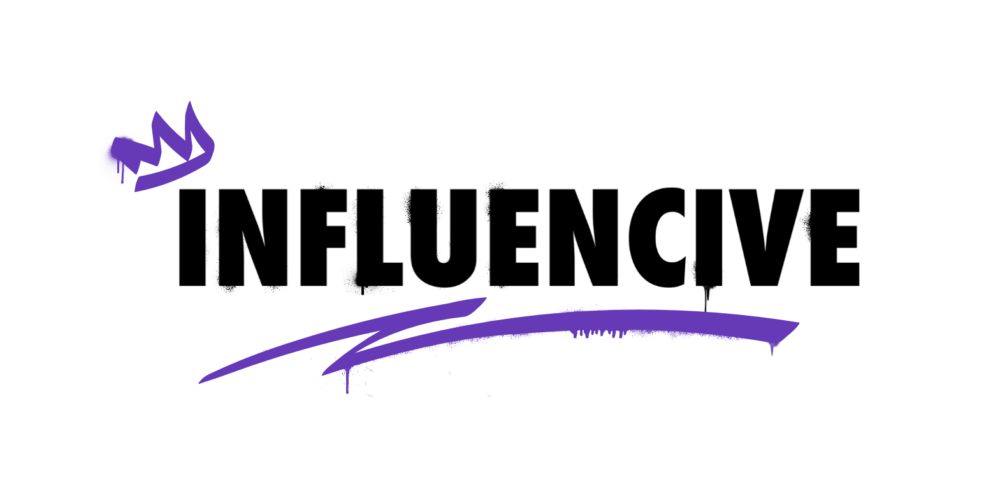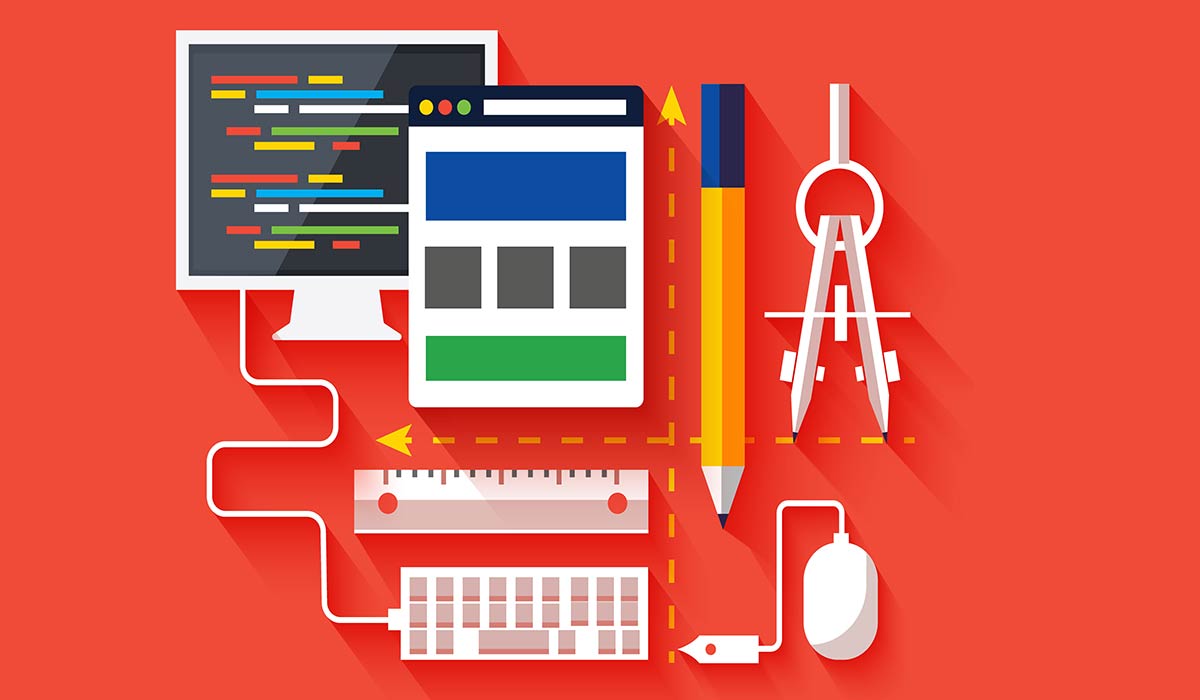There are so many great web design tools out there right now. Regardless of what task you are trying to solve, most likely, a certain tool has already been developed for this, be it a separate application or a function in a program. Web designing as a career has seen a lot of prominence over the years in Ireland. Ireland web design industry has been grooming and emerging as of the most prominent industries in the country.
A web designer comes across a number of difficult tasks and hurdles that he needs to solve in order to perform his work with high quality. There are web design agencies like Cliqued Media, (https://cliquedmedia.com/) who provide one of the best web designing services in Ireland. But if you are someone who wants to pursue web designing as a career then this collection of tools will help you do this quickly and efficiently.
Every day there are more and more programs and applications for creating website design. In this article, we will tell you about the basic tools that a designer can use in his work, talk about the main advantages and disadvantages of programs and show how to choose a tool for the best work.
- Affinity Designer
In short, this is a mestizo of Photoshop and Illustrator. Although it is claimed to be a vector editor, I do almost everything with it. All printing in the company is created on it. The app is actually a bomb. There are two modes of operation: vector and raster. Moreover, in each mode, you can completely customize it for yourself. Even keyboard shortcuts. Watch a short 3-year-old promo video that shows the squeeze of opportunities. Now there are much more of them.
Affinity products have other applications, not just “designer”. You can see this already on their website: https://affinity.serif.com/. Now I am smoothly switching to the Affinity Photo application from Photoshop. Still, the latter is starting to suit me less and less. Soon I will tell you more about Photo in more detail, now the program is in the framework of this top, but it is not defined exactly where.
Let’s go back to Designer. In order not to stretch the “timing” of the recording, I will tell you briefly about the key features that I liked and made me stay.
In general, the program is perfect for web design, drawing interfaces, and printing. Multitool for fixing and without subscriptions. I recommend this app to anyone and everyone. Convenient, fast, and available on Windows.
- Figma
Of all the programs for developing interfaces, this is the one I prefer. To begin with, it is much more convenient for me and the developer to work here than in any other program. Everything is cloudy here, so to speak. This is a Web application that, not only is faster than any of the competitors, it also allows you to jointly edit projects.
And besides, on any OS. Sometimes I even go with an iPad Pro to fix something. When the Earth was still flat, people created Sketch, which “I liked it so much,” I didn’t use it. Photoshop worked faster on my mac, and everything was somehow inconvenient. After that, I switched to Windows and failed to try again.
After that, Adobe XD came out on which I had high hopes. On a mac, it works fine, on windows it is terrible: freezes, sticky keys, and even then it was impossible to mirror it without a crutch. Now a lot has been corrected, but the old problems on Windows remained when working only with large projects, and plugins are usable with a mouse only on mac. In general, the same in the span. I don’t want to mention Invision Studio.
And then I began to look closely at Figma in which everything was beautiful. At least because my developer was exclusively on Linux and it was not convenient for everyone to work with him, and not every typography can open my projects in photoshop, not that pepper with an emulated application.
In Figma, everything is done for people, as for me. With a user-friendly interface, you don’t need to save anything, speed, and so on, make the application simply amazing. The application is free, it is everywhere where you can, and even for Linux if you look. And you can download or run it here figma.com.
A more detailed review will be in a separate video. I will make a short cycle of lessons on this program. Let’s see all the possibilities with a real example. Therefore, subscribe not to miss anything!
- Vector Magic
A highly targeted application for converting raster graphics to vector graphics. I bought it back in a bearded year for a mac, I screwed up the key, and as a result, I use “anything” and on Windows. A very cool application that in a couple of clicks translates and saves a raster to a vector in a convenient format: SVG, pdf, ai.
It’s a strange fact. Few people know about this wonderful program at all. Previously, I myself used an illustrator or Inkscape for this purpose. However, now the need has disappeared. In general, there is nothing to say, the program is convenient and cool. However, it costs quite an impressive $ 9 per month or $ 250 for the desktop version, which is quite expensive. I took in the region for $ 50 and it was a little expensive.
The old version, like mine, can be found portable on the Internet without any special problems, but I recommend a subscription. In addition, the vectorization algorithms were not tweaked there.
- Materials Design
This service helps to create a material design. On it you can find a warehouse of icons and colors that are used to create a material design.
- Adobe Color Cc
This tool will allow you to choose colors that match each other so that the design of the future site looks even more beautiful.
This is a Contributor Post. Opinions expressed here are opinions of the Contributor. Influencive does not endorse or review brands mentioned; does not and cannot investigate relationships with brands, products, and people mentioned and is up to the Contributor to disclose. Contributors, amongst other accounts and articles may be professional fee-based.